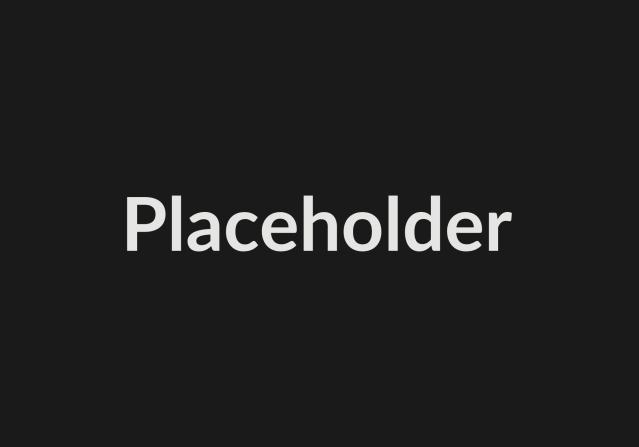WYSIWYG stands for What-You-See-Is-What-You-Get, an editor interface that allows you to view something very similar to the end result while you create your content.
How and when to use the styles
Make sure the content on your page is relevant to the title and that the structure is clear and logical to the reader. All building blocks on your sites - the page content as a whole, as well as paragraphs and sentences - should be front-loaded with the important information at the beginning.
So ... what's in the Box?
Sorted by the order in the WYSIWYG toolbar we have ...
Undo and redo
Paragraph styles (HTML block styles)
Normal text
Heading 2
Headings are numbered based on the HTML hierarchy that reserves H1 for the title of the node.
Heading 3
Heading 3
Heading 4
We also have headings 5 and 6, but if you need to use those your content might be a bit crowed for an online audience.
Custom styles (HTML paragraph styles)
Lead text, useful to front-load your content for online audiences.
Centered paragraph
Primary Call out to draw your reader's attention
Notice Call out to draw your reader's attention
Alert Call out to draw your reader's attention
Custom styles (HTML inline styles)
Highlighter
Custom button styles (HTML inline button styles)
Primary button Dark button Outline button Arrow Link style
Special characters
Editors can also insert special characters including Maori macrons also know as tohutō (or pōtae - hat) – ā, ē, ī, ō, ū, Ā, Ē, Ī, Ō and Ū
Internal and external links
LinkIT provides a sustainable solution for internal links. You don't have to copy or remember the URL, instead you can highlight the text to link, and use an autocomplete search to select the right page. LinkIT embeds internal links based on ID not URLs so that links don't break when page titles or URL aliases are updated.
For external links just copy and paste the external link into to LinkIt URL field and confirm that it is an external link.
Advanced link attributes allow editors to add classes, aria labels, IDs and link relationships.
HTML anchors allow you to link within a page. Set an anchor and link to it by setting #name-of-your-anchor as the URL in the LinkIT URL field.
To edit or remove links, click on the link text.
Basic text formats
You can make text bold, italic, strike through it, and use superscript and subscript.
Lists - unordered
- List item 1
- List item 2
- List item 3
- List item 4
You can choose at which number to start and reverse the order
Lists - ordered
- List item 1
- List item 2
- List item 3
- List item 4
Increase indent / Decrease indent
- Bullet point 1
- Bullet point 2
- Bullet point 3
- Bullet point 2
- Bullet point 4
- List item 1
- Increase indent / Decrease indent
- Double Increase indent
- Increase indent / Decrease indent
- List item 3
- List item 4
Quotes
Not all those who wander are lost.
Tables
You can define add a table, set a table caption, add and remove rows and columns, and choose between heading rows or column or both. You can also merge and un-merge cells.
| heading row | table header | table header | table header | |
|---|---|---|---|---|
| heading column | cell | cell | cell | cell |
| table header | cell | cell | cell | cell |
| table header | cell | cell
| cell | cell |
| table header | cell | cell | cell | |
| table header | cell | cell | cell
| |
Media
Sector includes the media file manager, preconfigured media types and view modes. Use the 'Insert media' button to upload images and files and insert them into the content or embed remote videos.
Images
Large view mode
Medium view mode
Small view mode
Extra Small view mode
Documents
A brief description of the attached file.
Video
transcribeTranscript
0:00 - Test transcript
Embedded Video
Additional tools
Advanced editors can also edit source code, and remove unwanted formats.
Need more?
CKEditor 5 has amazing new features included in the new Drupal Premium Features module under a premium subscription model.